Using Txt2Al with SALT
Before using SALT Txt2Al please refer to prerequisites page to make sure your system is ready for txt2Al automation using SALT.
Comparison type
After clicking Txt2Al button the first prompt you will get is comparison type.
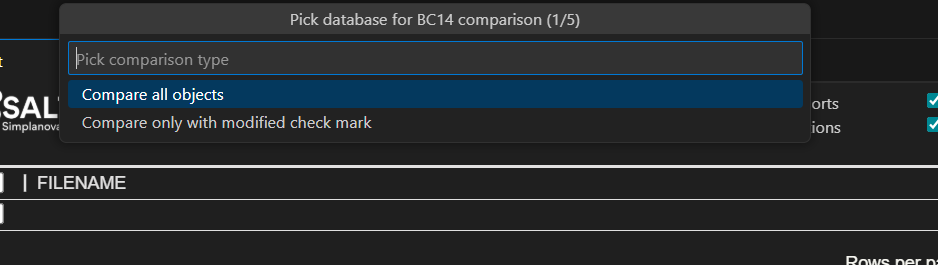
Compare all objects - this option will export all standard objects and transform it with txt2Al.
Compare only with modified checkmark - this option will transform only those objects that have have a checked Modified column in NAV development environment:
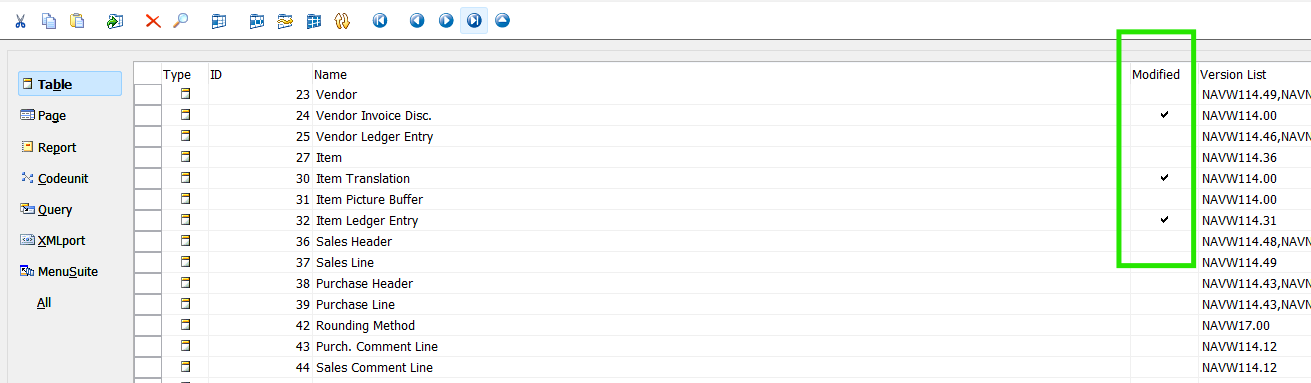
In the example above the only objects that will be transformed are Vendor Invoice Disc., Item Translation, Item Ledger Entry.
Custom database Entry point
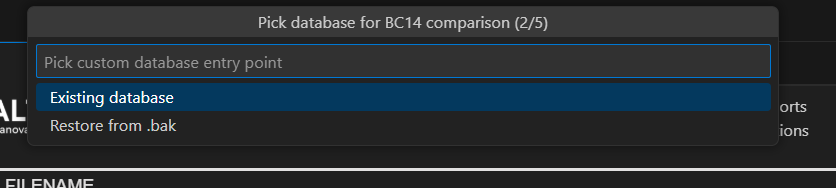
Existing database - the NAV database that is already in your sql server instance. If you pick this option the next prompt will ask you to pick the sql server instance that the custom NAV database is installed on.
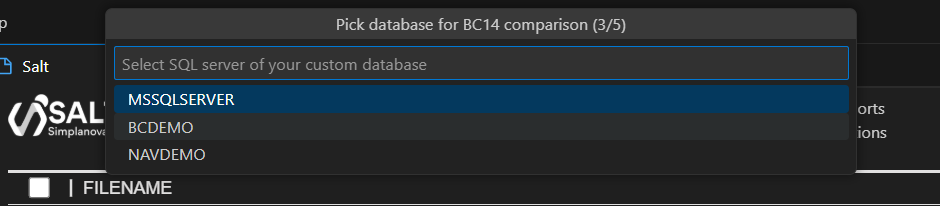
Restore from .bak - you can restore the custom database from a .bak file. You will be asked to pick the instance on which to restore the .bak to on the next prompt.
Once you picked the server instance of custom database the next prompt will ask you to select which database will be your custom one for txt2al conversion:
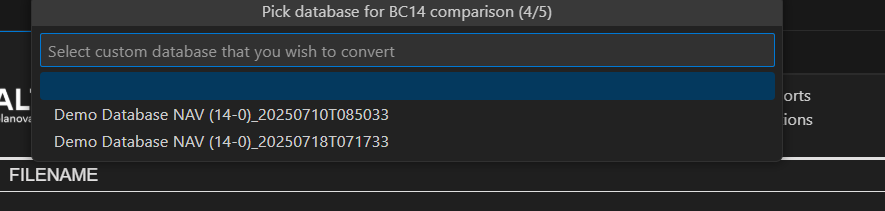
Standard database Entry point
Standard database is the same verion, cumulative update and localization database that has no modifications and txt2Al could compare your custom database to.
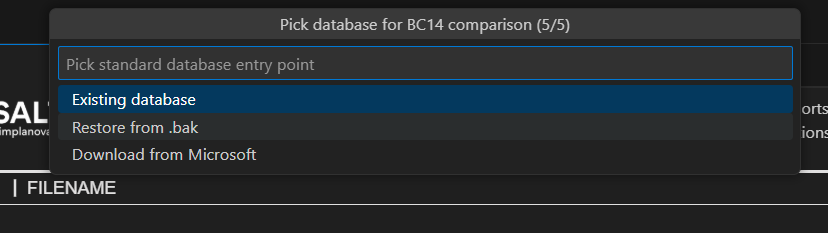
Existing database - the NAV database that is already in your sql server instance. If you pick this option the next prompt will ask you to the database on the sql server instance you already picked in your custom entry point.
Restore from .bak - you can restore the standard database from a .bak file. It will be restored on the server instance you already picked in your custom entry point.
Download from Microsoft - you can download the standard database from Microsoft. Salt will download and install it in you instance that you picked for your custom database. This database will only be used for txt2Al conversion and deleted afterwards. If you pick this option SALT will try to get the correct cumulative update and localization from your custom database. If for some reason you would like to pick other you will be able to specify it later in this prompt:
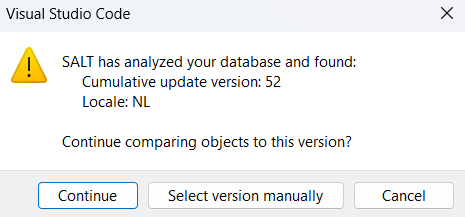
If you select Select version manually you will be asked to pick one of localizations:
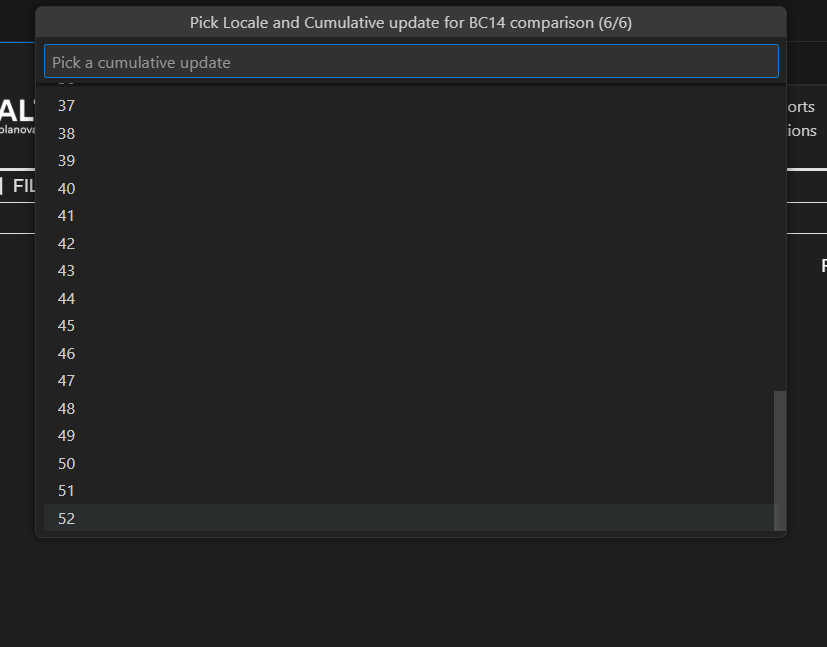
If you select Select version manually you will be asked to pick one of many cumulative update numbers:
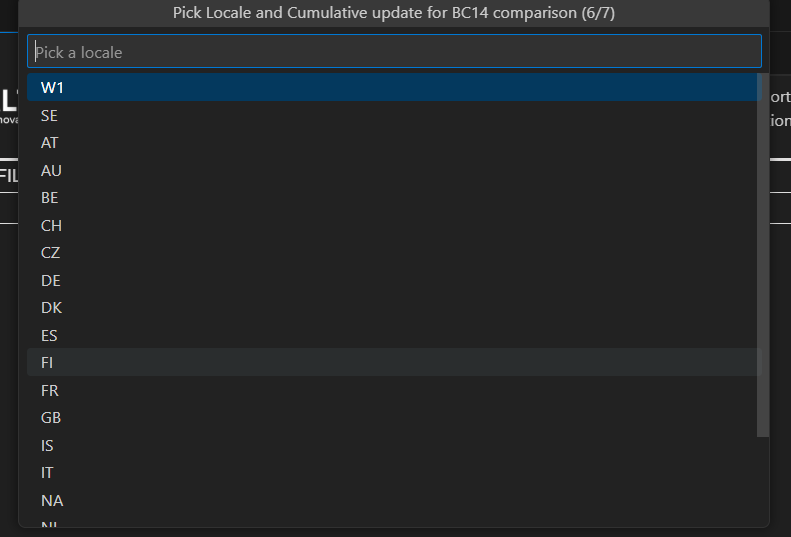
Licensing errors
Sometimes if Download from Microsoft option was used and standard database has been downloaded to your local machine the licensing error may occur. It is a standard NAV/BC error that occurs when your trying to export/modify objects with expired NAV/BC license and it looks something like this:
NAV license is missing or expired. The standard database was downloaded successfully, but a valid license is required for txt2al. Import the license into database "{the name of standard database that SALT downloaded from Microsoft}" on server "{your local machine SQL server name}".Also please provide the path "{Path to your working directory in VsCode}\RoleTailoredClient\program files\Microsoft Dynamics NAV\140\RoleTailored Client" in VS Code SALT extension user settings in order to run txt2Al.Please run SALT again and click "Existing Database" for standard database entry point.`
If licensing error occured, you will have to import the license to your database manually either using finsql.exe or command line. Please refer to oficial Microsoft documentation for importing license into the database.
After successful import of the license the standard database is still on your server and can be used to further transform your C/AL to AL solution. Please use Existing database for your standard database entry point in such scenario.
Providing path to txt2Al
SALT txt2Al uses the same txt2Al tool that is provided by Microsoft, however it is not integrated in the SALT itself. The original txt2Al tool should be one way or another on your local system. If you were using Existing database for your standard database entry point then you will need to provide correct path to txt2Al folder in your User Workspace Settings.