User Manual for Report Converter
Requirements
- Microsoft Dynamics NAV 2015 (first release) or later versions;
- a working internet connection is necessary to convert the reports;
- a working development license is required cince the tool runs as a set of NAV objects;
- .NET framework 4.0 or later should be installed on server system.
General Interface
Navigate to Simplanova Tools\Classic Converter section and click “Tasks” – a new window opens
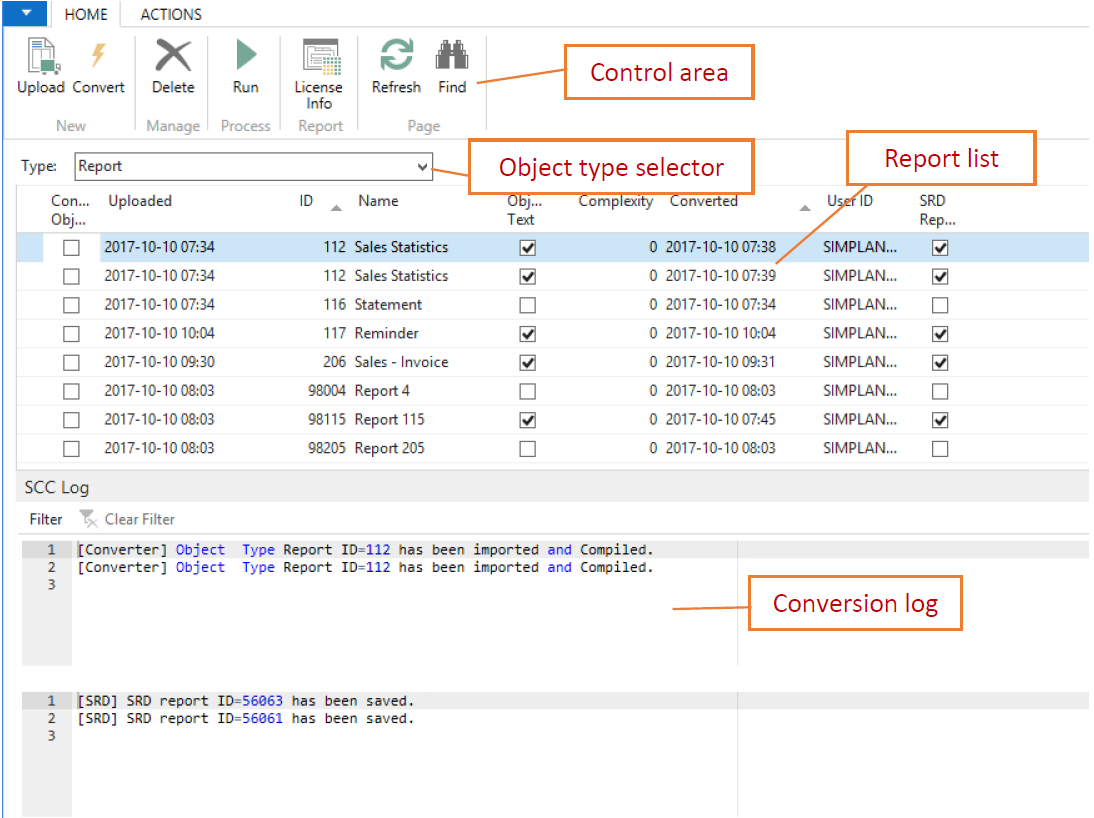
Uploading reports for conversion
When you want to upload new reports for conversion, click “Upload” button and select an object file that contains classic reports. Then click “Open” to close the dialog.
caution
Table objects defined as report DataItems MUST BE INCLUDED in the uploaded file. Failing to do so will result in multiple conversion errors.
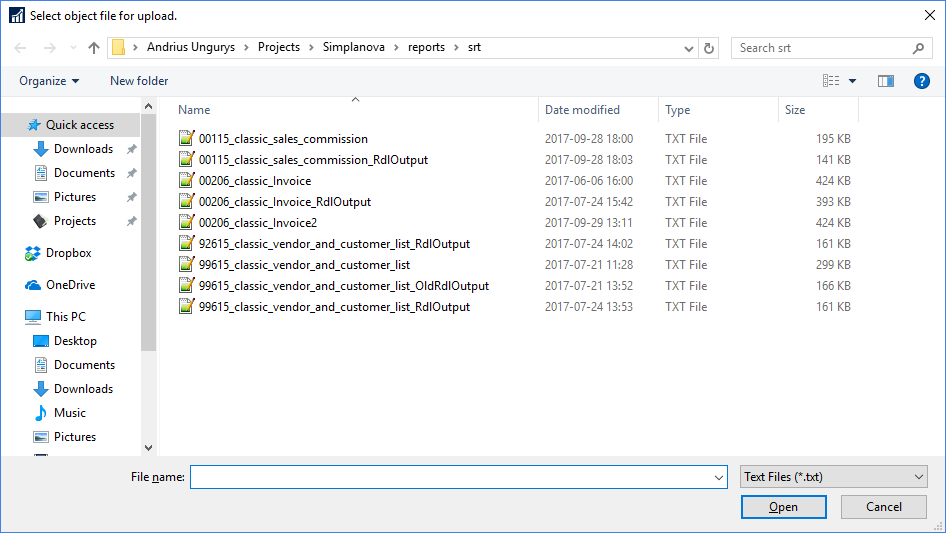
note
you can include any number of reports in uploaded file.
After the upload is done Simplanova Report Converter will extract and evaluate all included reports. You should see a list with all uploaded items.
caution
Reports can vary in their conversion complexity therefore Simplanova Report Converter automatically analyzes each of them and assigns a complexity rating. It can be a value of 1 (simple reports), 2 (intermediate reports) and 4 (advanced reports). Depending on report complexity your converter license count will be decreased by displayed amount when you run the conversion.

Converting reports
After reports have been uploaded and evaluated, you can convert them.
First select which reports you want to convert by clicking checkbox in “Convert Object” column:
Then click button “Convert”. A dialog will open:
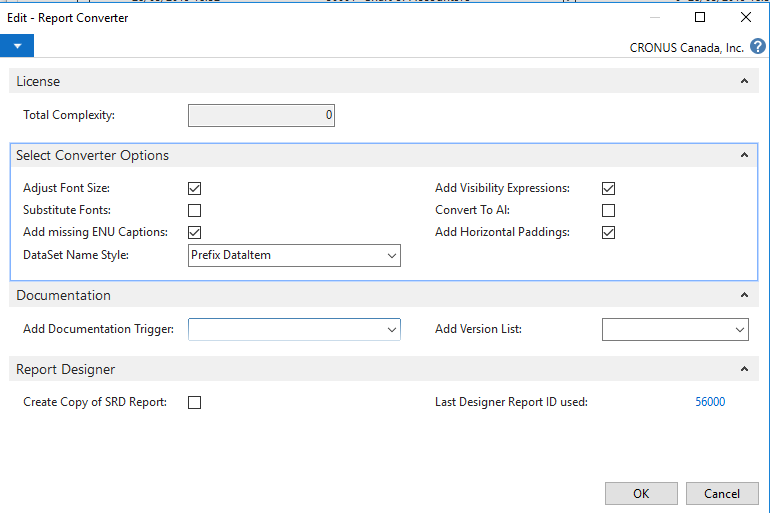
In total complexity field you will see how many converter licenses will be used for this operation. Certain advanced reports can use more than one license to convert.
Adjust font sizes: if checked the tool will automatically reduce font sizes for the text to fit in available textbox height. When unchecked, original font size will be retained.
Substitute fonts: if checked the tool will apply Segoe UI font for textboxes that do not have font family specified. Arial font will be used otherwise.
Add missing ENU captions: if checked and ENU caption translation is not available in original report, the tool will automatically create it by copying the first available caption translation.
DataSet name style: selects naming style for dataset items in produced report. Original DataItem name will be added either as a prefix or a suffix to new dataset items. Add Visibility Expressions – creates visibility expressions (recommended true).
Convert To AL – converts report from classic to rdlc and to AL.
Add Horizontal Paddings – sets 1pt left and right paddings on textboxes.
Add Documentation Trigger – adds specified text in documentation trigger.
Add Version List – sets version list for converted reports.
Create Copy of SRD Report – creates SRD report for converted report.
After complexity calculation where is a possibility to correct some of report header/footer conversion options. You can chose where to place your header/footer sections in body or in header/footer.
Last Designer Report ID used: when converting classic report to modern version, the tool will also automatically import it to Simplanova Report Designer format. This setting specifies the id range used for SRD reports.
To start the conversion process, click “OK”. The tool will then proceed with conversion and will display the results. Check conversion log for each selected reports to see more details.
You should see an output similar to this:

When the operation is successful the converted report is automatically imported and compiled.
Running converted reports
After report has been converted, imported and complied, you can run it by selecting and clicking “Run” button.
Additional converter actions
When you click on the “Actions” tab in converter menu, there are additional actions available.
Re-Import Objects: tries to run import operation again for converted reports. Useful when you choose not to overwrite existing objects during initial conversion.
Export Converted Objects: exports converted reports into object file and allow to download them.
License Info: displays available Simplanova Report Converter license amount and usage history. You can order converter licenses here http://simplanova.com/simplanova-report-converter