Section Control Conversion
This section explains the main rules of label, text box, picture box, image and shape type section control conversion from Classic Dynamics NAV to RDLC format report.
Label Conversion
Label type section controls are converted to RDLC format layout text boxes. The main label conversion rules:
- If function CurrReport.LANGUAGE is used somewhere in Classic Dynamics NAV report code, there is new C/AL text constant created for label conversion and values from Caption and CaptionML label properties are transferred to it, otherwise new label in Report Label Designer is created and Caption and CaptionML property values are transferred to it.
- If property CaptionClass has a value, new Report Dataset Designer column is created with
“Data Source”= CAPTIONCLASSTRANSLATE(CaptionClass property value)and used in layout. - Helvetica FontName is converted to Arial FontFamily by default.
- If label DataSetFieldName property is specified, all new dataset columns, text boxes, labels and C/AL text constants created for label conversion are named by DataSetFieldName property value. If DataSetFieldName property is not specified, names are generated by parent control SourceExpr property value. If patent control is undefined, then names are generated by Caption property value.
Label control properties can be transferred to proper RDLC format report layout or dataset properties or not used after conversion if not relevant.
List of label properties which are transferred to RDLC format report layout properties:
| Classic Label Property | RDLC Text Box Property |
|---|---|
| XPos | Location -> Left |
| YPos | Location -> Top |
| Width | Size -> Width |
| Height | Size -> Height |
| Visible | Visibility -> Hidden |
| HorzAlign | Alignment -> TextAlign |
| VertAlign | Alignment -> VerticalAlign |
| FontName | Font -> FontFamily |
| FontSize | Font -> FontSize |
| FontBold | Font -> FontWeight -> Bold |
| FontItalic | Font -> FontStyle -> Italic |
| FontStrikethru | Font -> TextDecoration -> LineThrough |
| FontUnderline | Font -> TextDecoration -> Underline |
| LeaderDots | Border -> BorderStyle -> Bottom -> Dotted |
List of label properties which are transferred to Report Dataset Designer (Data Source column):
| Classic Label Property | RDLC Field "Data Source" |
|---|---|
| CaptionClass | CAPTIONCLASSTRANSLATE(CaptionClass) |
Example. Conversion of label control with CaptionClass property specified.
If label CaptionClass property is specified,
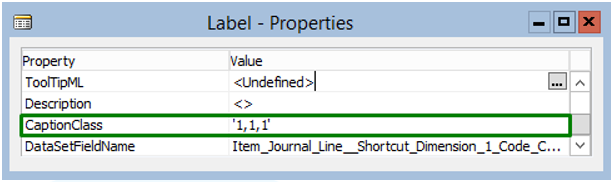
during conversion there is column created with
CAPTIONCLASSTRANSLATE(CaptionClass)as Data Source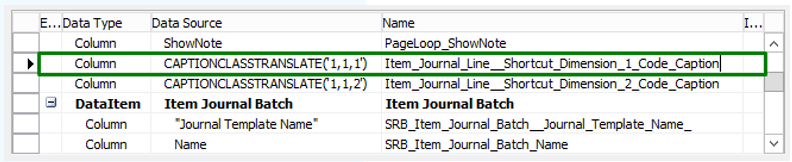
and used in layout text box as value expression.

List of label properties which are transferred to Report Label Designer label or C/AL text constant properties:
| Classic Label Property | Label Or Text Constant Property |
|---|---|
| Caption | Caption |
| CaptionML | CaptionML |
List of label properties which are not transferred after conversion:
| Classic Label Property |
|---|
| ID |
| Name |
| HorzGlue |
| VertGlue |
| ParentContr |
| InFrame |
| InPage |
| InColumnHeading |
| ForeColor |
| HorzGlue |
| VertGlue |
| ParentContr |
| BackColor |
| BackTransparent |
| Border |
| BorderColor |
| BorderStyle |
| BorderWidth |
| MultiLine |
| PadChar |
| ToolTip |
| ToolTipML |
| Description |
Text Box Conversion
Text box type controls are converted to RDLC format report layout text boxes. The main text box conversion rules:
- If property CaptionClass has a value, new Report Dataset Designer column is created with Data Source
CAPTIONCLASSTRANSLATE(CaptionClass property value)and used in child control text box expression. - Helvetica FontName is converted to Arial FontFamily by default.
- If text box DataSetFieldName property is specified, all new dataset columns and text boxes created for text box conversion are named by DataSetFieldName property value. If DataSetFieldName property is not specified, names are generated by SourceExpr property value.
Text box control properties can be transferred to proper RDLC format report dataset field or layout text box properties and expressions or not used after conversion if not relevant.
List of text box properties which are transferred to RDLC format report layout properties:
| Classic Text Box Property | RDLC Text Box Property |
|---|---|
| XPos | Location -> Left |
| YPos | Location -> Top |
| Width | Size -> Width |
| Height | Size -> Height |
| Visible | Visibility -> Hidden |
| HorzAlign | Alignment -> TextAlign |
| VertAlign | Alignment -> VerticalAlign |
| FontName | Font -> FontFamily |
| FontSize | Font -> FontSize |
| FontBold | Font -> FontWeight -> Bold |
| FontItalic | Font -> FontStyle -> Italic |
| FontStrikethru | Font -> TextDecoration -> LineThrough |
| FontUnderline | Font -> TextDecoration -> Underline |
List of text box properties which are transferred to RDLC format report layout text box expression:
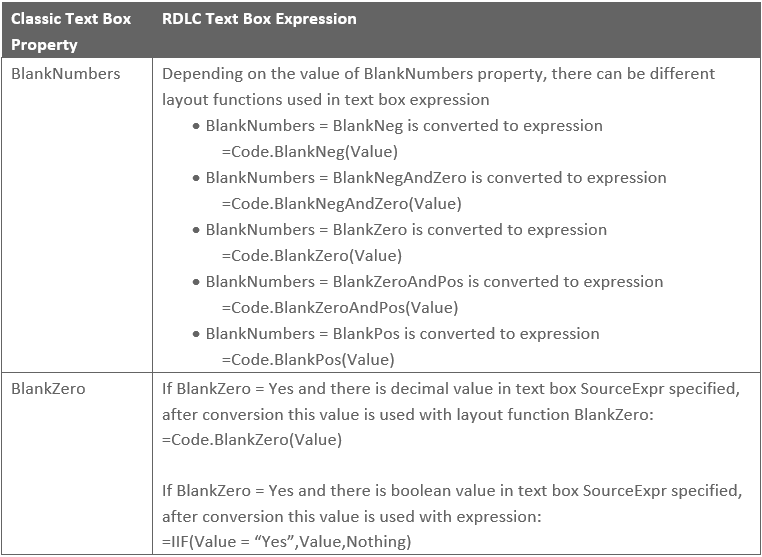
Example 1. Conversion of text box with decimal value in SourceExpr property specified and
BlankZero=Yes.If there is text box with
BlankZero=Yesand decimal value in SourceExpr property specified,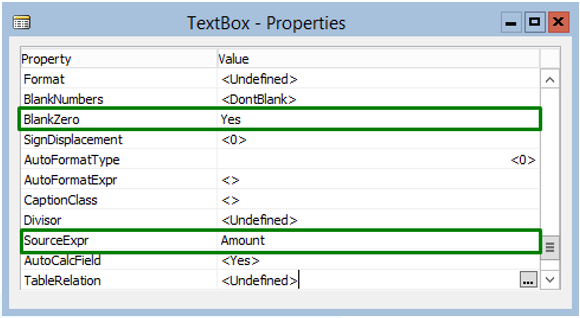
after conversion there is Report Dataset Designer column created with SourceExpr value in Data Source
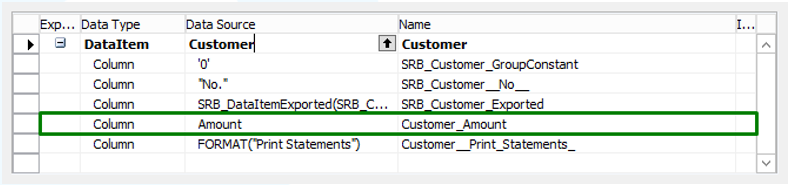
and layout text box created with expression:

Example 2. Conversion of text box with boolean value in SourceExpr property specified and
BlankZero=Yes.If there is text box with
BlankZero=Yesand boolean value in SourceExpr property specified,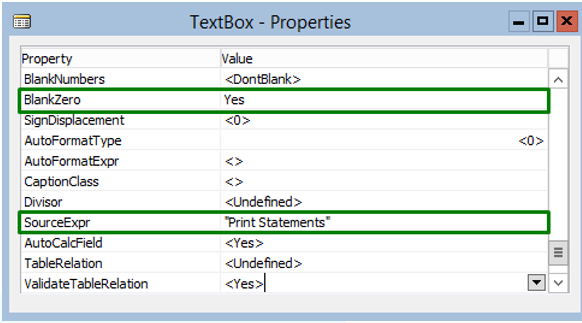
after conversion there is Report Dataset Designer column created with SourceExpr value in Data Source
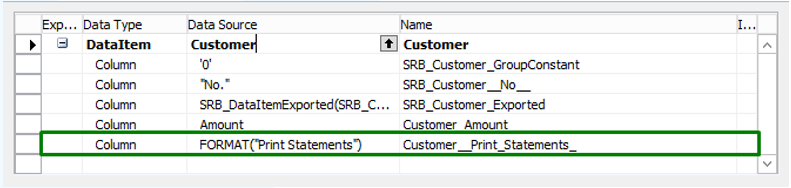
and layout text box created with expression:

List of text box properties which are transferred to Report Dataset Designer column properties:
| Classic Text Box Property | Dataset Text Box Property |
|---|---|
| OptionString | OptionString |
| OptionCaption | OptionCaption |
| OptionCaptionML | OptionCaptionML |
| DecimalPlaces | DecimalPlaces |
| AutoFormatType | AutoFormatType |
| AutoFormatExpr | AutoFormatExpr |
| SourceExpr | SourceExpr |
| AutoCalcField | AutoCalcField |
| Format | SourceExpr = FORMAT(SourceExpr,0,’FromatPropertyValue’ |
Example 3. Conversion of text box with Format property specified.
If there is text box with Format property specified,
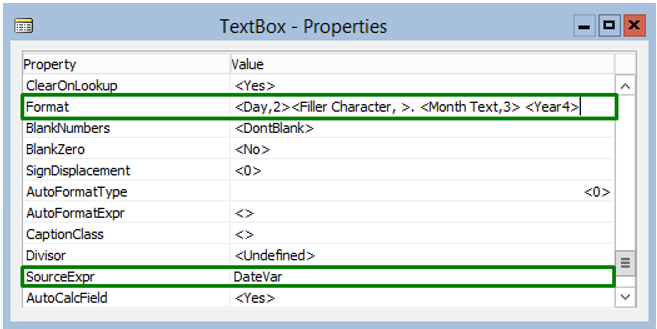
during conversion there is column created with Format and SourceExpr properties values used in FORMAT function

List of text box properties which are not transferred to RDLC format repot:
| Classic Text Box Property |
|---|
| ID |
| Name |
| HorzGlue |
| VertGlue |
| Enabled |
| Editable |
| Focusable |
| ParentContr |
| InFrame |
| InPage |
| InColumn |
| InMatrix |
| InMatrixHeading |
| InColumnHeading |
| ForeColor |
| BackColor |
| BackTransparent |
| Border |
| BorderColor |
| BorderStyle |
| BorderWidth |
| MultiLine |
| PadChar |
| LeaderDots |
| MaxLength |
| PasswordText |
| AutoEnter |
| ToolTip |
| ToolTipML |
| Lookup |
| DrillDown |
| AssistEdit |
| DropDown |
| PermanentAssist |
| Description |
| Title |
| MinValue |
| MaxValue |
| NotBlank |
| Numeric |
| CharAllowed |
| DateFormula |
| ClosingDates |
| ValuesAllowed |
| NextControl |
| ClearOnLookup |
| SignDisplacement |
| Divisor |
| TableRelation |
| ValidateTableRelation |
| LookupFormID |
| DrillDownFormID |
Picture Box Conversion
Picture boxes are converted to RDLC layout images. The main picture box conversion rules:
- For picture box conversion there is RDLC layout image created with
Sizing=FitProportional. - Every RDLC layout image is added to rectangular in order to avoid location shifts if visibility expression used.
- If picture box DataSetFieldName property is specified, image created for picture box conversion is named by DataSetFieldName property value. If DataSetFieldName property is not specified, name is generated by SourceExpr property value. Image container rectangular name is generated from image name and word Wrapper combination.
Picture box control properties can be transferred to proper RDLC format report layout image, rectangular or dataset properties or not used after conversion if not relevant.
List of picture box properties which are transferred to RDLC format report image’s rectangular properties:
| Classic Picture Box Property | RDLC Rectangular Property |
|---|---|
| XPos | Location -> Left |
| YPos | Location -> Top |
| Width | Size -> Width |
| Height | Size -> Height |
List of picture box properties which are transferred to RDLC format report layout image properties:
| Classic Picture Box Property | RDLC Image Property |
|---|---|
| XPos | Location -> Left |
| YPos | Location -> Top |
| Width | Size -> Width |
| Height | Size -> Height |
| Visible | Visibility -> Hidden |
| HorzAlign | Alignment -> TextAlign |
| VertAlign | Alignment -> VerticalAlign |
| DataSetFieldName | Name (if not empty) |
List of picture box properties which are transferred to Report Dataset Designer column properties:
| Classic Picture Box Property | Dataset Column Property |
|---|---|
| SourceExpr | SourceExpr |
| AutoCalcField | AutoCalcField |
List of picture box properties which are not transferred to RDLC format repot:
| Classic Picture Property |
|---|
| ID |
| Name |
| HorzGlue |
| VertGlue |
| Enabled |
| Focusable |
| ParentContr |
| InFrame |
| InPage |
| InColumn |
| InMatrix |
| InMatrixHeading |
| Caption |
| CaptionML |
| BackColor |
| BackTransparent |
| Border |
| BorderColor |
| BorderStyle |
| BorderWidth |
| BitmapList |
| ToolTip |
| ToolTipML |
| Description |
| NextControl |
| CaptionClass |
Example. Conversion of picture box control.
If there is picture box control used in Classic Dynamics NAV report
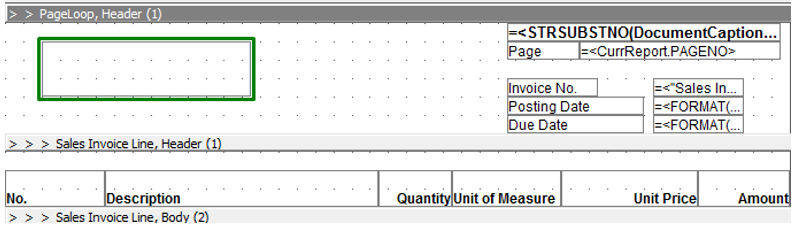
with source expression,
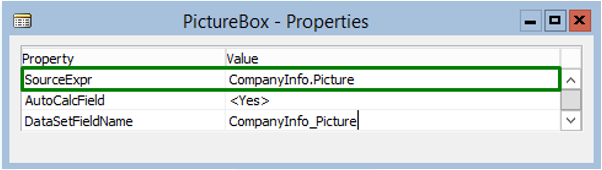
during conversion there is a column for SourceExpr value created,

layout image and rectangular as image container created
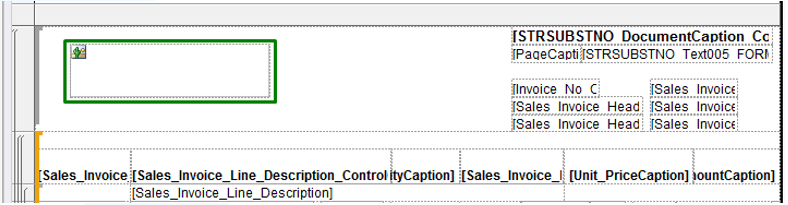
with properties:
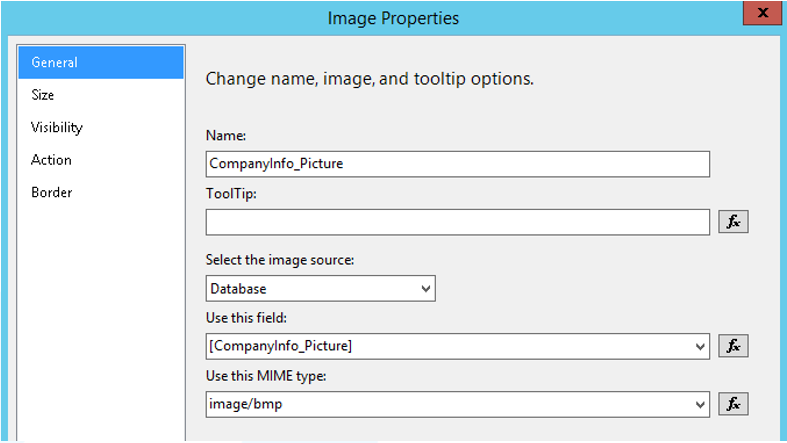
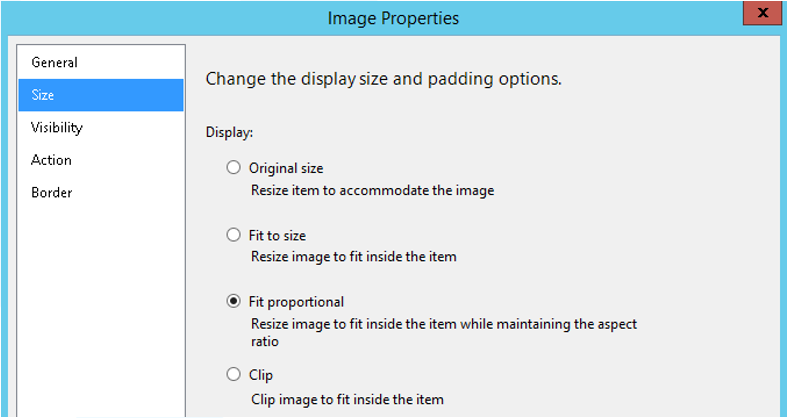
Image Conversion
Image type control is converted to RDLC format report layout image. The main image conversion rules:
- Image is converted to RDLC layout image with Source = External and Value = Bitmap properties values. After conversion user can change Source property value from External to Embedded and import picture file form the path specified in Value property.
- Converted image has Sizing property set to FitProportional value.
- Every RDLC layout image is added to rectangular in order to avoid location shifts if visibility expression used.
- If image DataSetFieldName property is specified, converted image is named by DataSetFieldName property value. If DataSetFieldName property is not specified, name is generated by combination of ID property value and word
Image(for exampleImage1000000033). Image container rectangular name is generated by combination of image name and wordWrapper(for exampleImage1000000033_Wrapper)
Image control properties can be transferred to proper RDLC format report layout image and rectangular properties or not used after conversion if not relevant.
List of image properties which are transferred to RDLC format report layout image’s rectangular properties:
| Classic Image Property | RDLC Rectangular Property |
|---|---|
| XPos | Location -> Left |
| YPos | Location -> Top |
| Width | Size -> Width |
| Height | Size -> Height |
| DataSetFieldName | Name (if DataSetFieldName is not empty) |
| ID | Name = “Image”+ ID + “Wrapper” (if DataSetFielName empty) |
List of image properties which are transferred to RDLC format report layout image properties:
| Classic Image Property | RDLC Rectangular Property |
|---|---|
| XPos | Location -> Left |
| YPos | Location -> Top |
| Width | Size -> Width |
| Height | Size -> Height |
| Visible | Visibility -> Hidden |
| Bitmap | General -> Value |
| DataSetFieldName | Name (if DataSetFieldName is not empty) |
| ID | Name = “Image”+ ID (if DataSetFielName empty) |
List of image properties which are not transferred to RDLC format repot:
| Classic Image Property |
|---|
| Name |
| HorzGlue |
| VertGlue |
| ParentControl |
| InFrame |
| InPage |
| InMatrixHeading |
| BackColor |
| BackTransparent |
| Border |
| BorderColor |
| BorderStyle |
| BorderWidth |
| ToolTip |
| ToolTipML |
| Description |
Example. Conversion of image control.
If there is image control with Bitmap property specified used in Classic Dynamics NAV report,
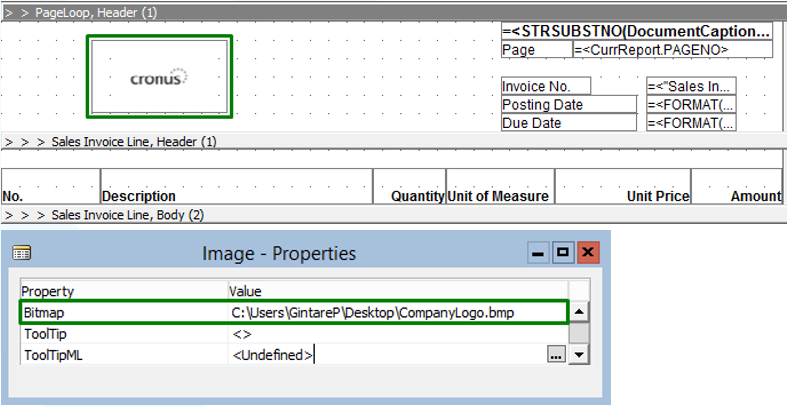
then during conversion there is layout image and rectangular as image container created
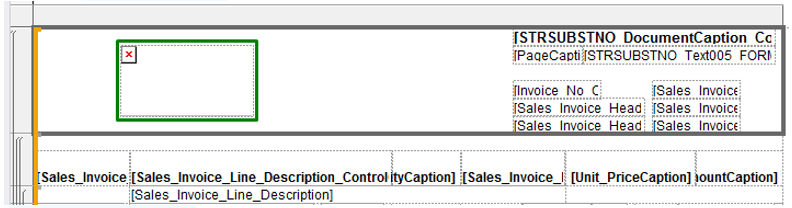
with properties:
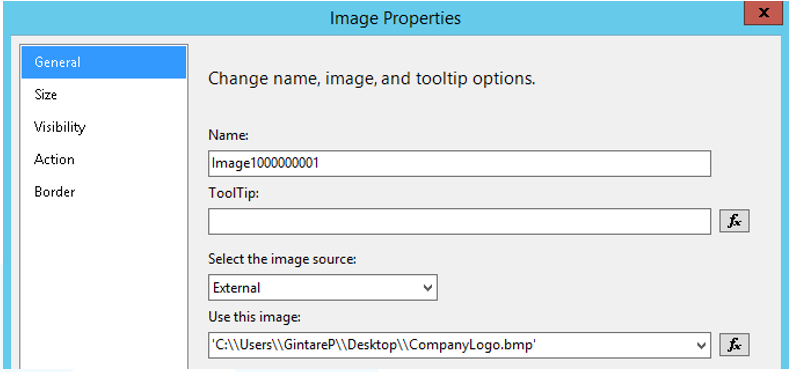
Image source can be changed from External to Embedded and proper image file imported.
Shape Conversion
Shape type control depending on ShapeStyle property value can be converted to RDLC layout rectangular, line or even image. The main shape control conversion rules:
- Shape type control is not converted if
Border=No. - Converted shapes are named by the type of created RDLC format report control. If there is a shape with
ShapeStyle = HorzLine, after conversion it has a name of wordLineand some random number from seven digits combination (for exampleLine9516006) - Shape type control is not converted if
ShapeStyle = Triangle.
There are different rules of shape control conversion depending on ShapeStyle property:
Rectangular and RoundedRectangular
If Rectangular or RoundedRectangular value is specified in ShapeStyle property, this control is converted to RDLC format report layout rectangular.
List of shape properties which are transferred to RDLC format report layout rectangular properties:
Classic Rectangular or RoundedRectangular Property RDLC Rectangular Property XPos Location -> Left YPos Location -> Top Width Size -> Width Height Size -> Height Visible Visibility -> Hidden BorderWidth Border -> BorderWidth Oval
If Oval value is specified in ShapeStyle property, this control is converted to image control with embedded image source of oval figure with width specified in BorderWidth property. Also image control is added to rectangular control which prevents from location shifts if some visibility expression used.
List of shape properties which are transferred to RDLC format report layout image’s rectangular properties:
Classic Oval Property RDLC Rectangular Property XPos Location -> Left YPos Location -> Top Width Size -> Width Height Size -> Height List of shape properties which are transferred to RDLC format report layout image properties:
Classic Oval Property RDLC Image Property Width Size -> Width Height Size -> Height Visible Visibility -> Hidden NW-Line
Shape with NW-Line value specified in ShapeStyle property is converted to RDLC format report layout line control.
List of shape properties which are transferred to RDLC format report layout line properties:
Classic NW-Line Property RDLC Line Property XPos Location -> Left YPos Location -> Top Width EndPoint -> Horizontal = XPos + Width Height EndPoint -> Vertical = YPos + Height Visible Visibility -> Hidden BorderWidth Style -> LineWidth NE-Line
Shape with NE-Line value specified in ShapeStyle property is converted to RDLC format report layout line control.
List of shape properties which are transferred to RDLC format report layout line properties:
Classic NW-Line Property RDLC Line Property XPos Location -> Left YPos Location -> Vertical Width EndPoint -> Horizontal = XPos + Width Height Location -> Top = YPos + Height Visible Visibility -> Hidden BorderWidth Style -> LineWidth HorzLine
Shape with HorzLine value specified in ShapeStyle property is converted to RDLC format report layout line control.
List of shape properties which are transferred to RDLC format report layout line properties:
Classic NW-Line Property RDLC Line Property XPos Location -> Left YPos Location -> Top = YPos + Height/2 Width EndPoint -> Horizontal = XPos + Width Height EndPoint -> Vertical = YPos + Height/2 Visible Visibility -> Hidden BorderWidth Style -> LineWidth VertLine
Shape with VertLine value specified in ShapeStyle property is converted to RDLC format report layout line control.
List of shape properties which are transferred to RDLC format report layout line properties:
Classic NW-Line Property RDLC Line Property XPos Location -> Left = XPos +Width/2 YPos Location -> Top Width EndPoint -> Horizontal = XPos + Width/2 Height EndPoint -> Vertical = YPos + Height Visible Visibility -> Hidden BorderWidth Style -> LineWidth Shape control properties are not transferred to RDLC format report if not relevant.
List of shape control properties which are not transferred to RDLC format repot:
| Classic Shape Property |
|---|
| ID |
| Name |
| HorzGlue |
| VertGlue |
| ParentControl |
| InFrame |
| InPage |
| InColumnHeading |
| BackColor |
| BackTransparent |
| BorderColor |
| ToolTip |
| ToolTipML |
| Description |